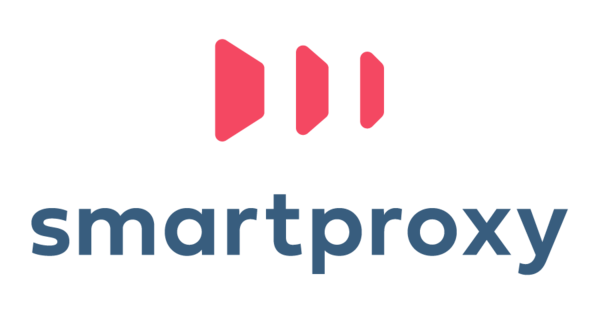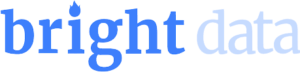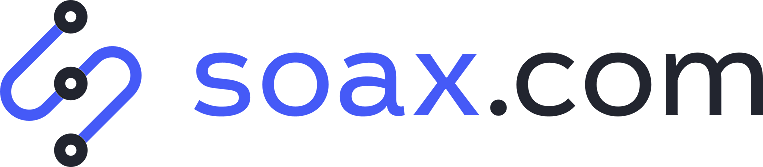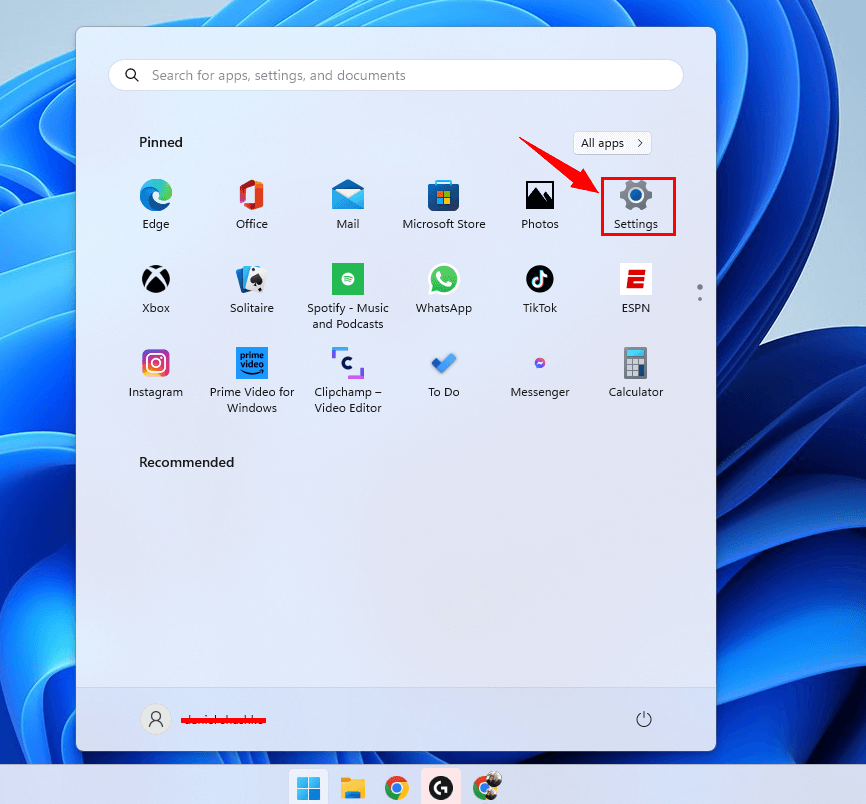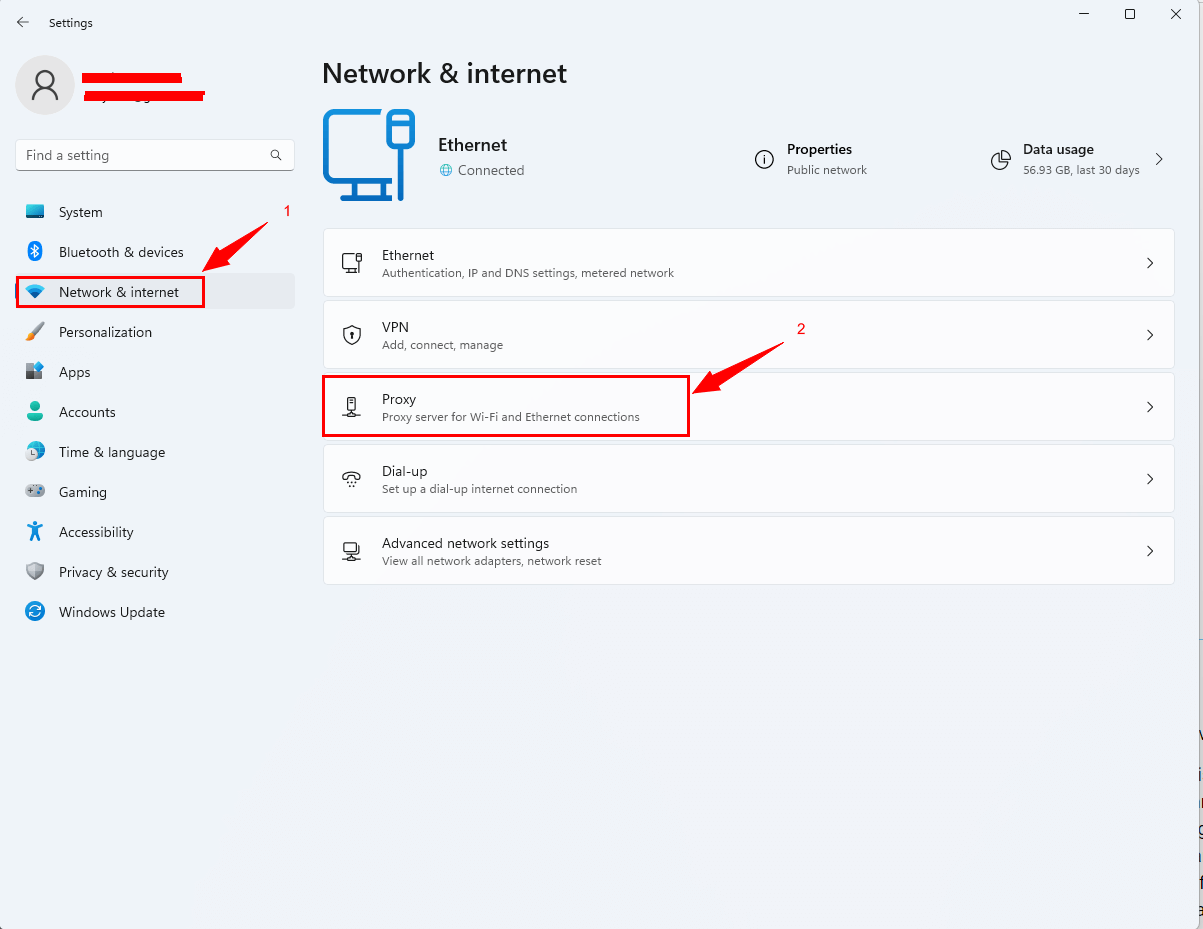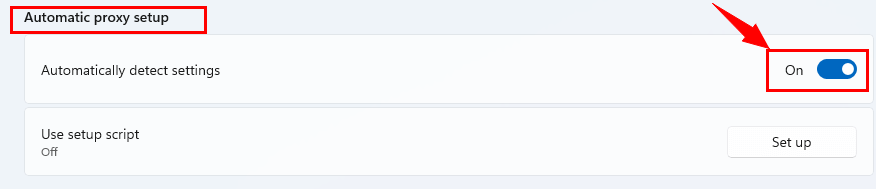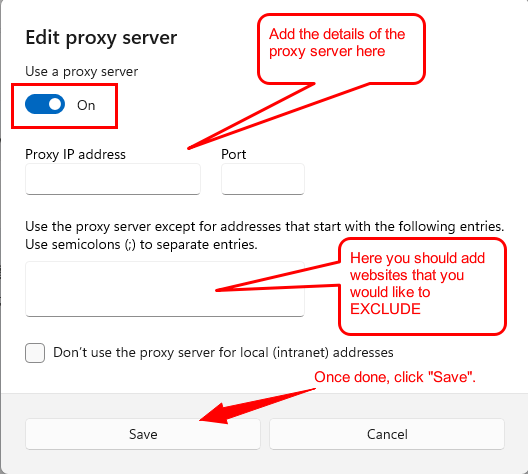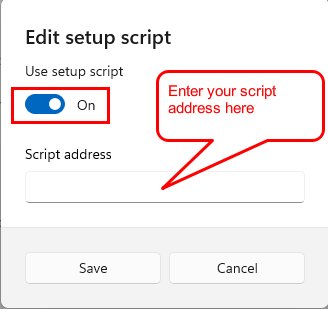There are many reasons for setting up a proxy server on Windows 11 and in this article we are going to teach you how to do it, both manually and automatically. Let’s begin.
Best Proxy Server Providers for Windows 11
What is a Proxy Server?
This a topic that we’ve covered in depth here, but the TL;DR is that a proxy server is a middleman between you and the website or software you are visiting/using. Your request is routed through the IP provided by the proxy server, instead of your real IP address.
Proxy Server in Windows 11 Use Cases
Why would you even want to use a proxy server directly from your Windows 11 OS? Some of the popular use cases include the following:
- Anonymity and privacy: Same as VPNs, proxy servers help you change your real IP, making it harder for software and websites to discover your real location and identity.
- Network security: This use case is most popular among businesses. Those businesses use proxy servers integrated into the OS to keep threats away from the real network.
- Bypassing network restrictions: In some cases, users may need to bypass network restrictions, such as those imposed by a school or workplace. A proxy server can help bypass these restrictions, allowing access to blocked content or services.
- While using public Wi-Fi: If you are using public Wi-Fi and you are dealing with sensitive information, routing your Windows 11 requests through a proxy server can come in handy.
How to Set Up a Proxy Server in Windows 11
As we mentioned at the beginning of this article, there are several ways of connecting to a proxy server in Windows 11 including through an automatic connection, manually, and by setting up a script.
Setting Up a Proxy Server Automatically
- Start by going to “Start”. Then, click on “Settings”.
- Go to “Network & Internet”, and then click on “Proxy”.
- Under “Automatic proxy setup”, make sure that “Automatically detect settings” is turned on.
Setting Up a Proxy Server Manually
To set up a proxy manually, please follow these steps:
- Repeat step 1 and 2 from the previous section.
- Go to “Manual proxy setup” and click on “Set up” under “Use a proxy server”.
- A window will open. Add the proxy details (Address and Port) of the proxy server you would like to use and the endings of websites you would like to exclude from the proxy usage. Once done, click “Save”.
Note: We suggest avoiding free proxies from the web, instead consider using some high-quality datacenter proxies or ISP proxies, depending on your use case. Residential proxies aren’t the best solution here as they can often rotate and then the proxy you’ve entered won’t work.
Setting Up a Proxy Server With a Script Address
- Follow the same steps as in the first section to access the main proxy settings.
- Click on “Set up” under the “Use setup script” section and enter the script address. Once done, click save.
How to Choose The Best Proxy Provider?
First of all, it’s best to avoid using free proxy lists that can be found all over the web. You can’t really know the source of those proxies and you must always remember that your traffic and data are routed through those IPs, therefore you should not risk it.
To choose the best provider for your needs, you’ll first need to determine what proxy type suits your needs the best. Once you know what proxy type is the perfect one for you, you can find different lists of the best providers on our website.
In general, the top 3 providers in the proxy industry right now are Smartproxy, Oxylabs, and Bright Data.
Conclusion
Setting up a proxy in Windows 11 is rather easy, but isn’t always the perfect solution. If you need to rotate the IP often, this solution isn’t right for you and you should consider integrating some good rotating proxies into the software you need them for, which naturally come in the types of residential or mobile proxies.
Frequently Asked Questions
Yes, but you should avoid those for the reasons mentioned above.
You can visit IP-checking websites like: whatismyip.com.
No, it’s easy and takes only a few minutes.
Manual proxy setup requires you to enter specific proxy server details, such as the IP address and port number. The automatic proxy setup uses a configuration script provided by your network administrator or proxy service provider to set up the proxy settings automatically. In most cases, you’ll have to use the manual option.
Yes! All you’ll need to do is to configure the applications you want to use a proxy server by modifying the settings of the applications.
Probably, yes. It is similar to using a VPN and routes your traffic through another IP, meaning there is a small delay between the requests. Datacenter and ISP proxies will provide you with a higher speed in general, especially if the datacenter’s location isn’t far from you.
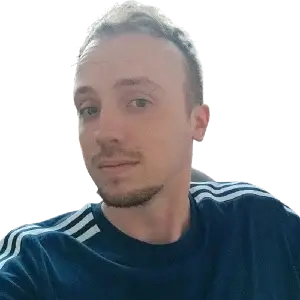
Daniel is an SEM Specialist with many years of experience and he has a lot of experience with proxies and web data collection.