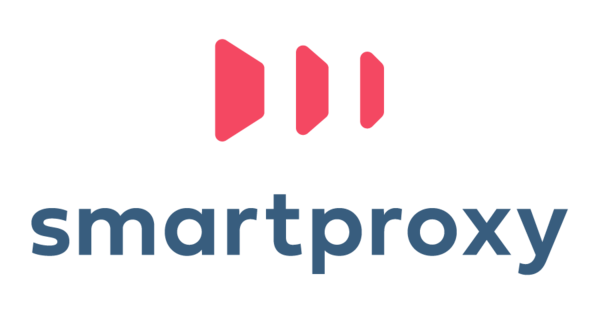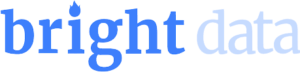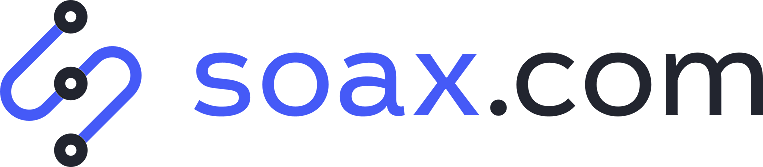In our increasingly data-driven world, tools like cURL have become eve more important for businesses and developers. This command-line tool is designed to handle data transfer with URLs. In this detailed guide, we’ll dive into how to use cURL with proxies, its benefits, and practical tips to get you started.
Best Proxy Providers For cURL Projects
What is cURL?
cURL, standing for ‘Client URL,’ is a powerful tool used widely in the digital world. It’s like a Swiss army knife for data transfer online, designed to work via the command line. cURL lets you send or receive data, including files, between your computer and servers on the internet using URLs. The URLs specify where the data should go or come from, much like the address on a letter.
One great feature of cURL is its wide range of uses. It’s not a one-trick pony. For example, it’s often used for web data scraping. This can involve grabbing information from websites or servers, which could be used for things like market research, data analysis, or keeping track of changes on a webpage.
In addition, cURL allows for HTTP posts. This function means you can submit data to a server, for example, to fill out forms on a webpage from the command line, or upload a file to a server.
Steps to Setting Up cURL with Proxies
Now that we know what cURL is, we’ll learn how to combine proxy servers with it. Follow this step-by-step guide, we promise that it won’t take more than a few minutes. Please note that your progress relies on the OS you are using.
Step 1: Installing cURL on All OS
macOS users – You should already have cURL pre-installed, and you can use it directly from the Terminal application.
Windows 10 users – also have curl preinstalled. However, it’s crucial to use ‘curl.exe’ instead of ‘curl’ in PowerShell. To check your curl version, type the following command: curl.exe --version.
Linux users – Popular distributions like Ubuntu or Fedora have curl pre-installed. If your Linux distribution doesn’t have curl pre-installed, you can use the package manager. For Debian-based systems, type: sudo apt-get install curl.
Step 2: Using Proxies with cURL
To use cURL with proxies, you’ll need the IP address, port number, protocol, and potentially a username and password (provided by the proxy supplier). You can specify these details using the -x (or --proxy) and -U (or --proxy-user) options. If no details are provided, cURL will default to HTTP protocol and port 1080.
Here’s an example (replace with the correct credentials):
$ curl --proxy proxy.example.com:3128 --proxy-user testuser:test123 https://www.reddit.com
You can also use environment variables to set proxies, which is particularly useful when you frequently use the same proxy:
$ export http_proxy=”http://testuser:test123@proxy.example.com:3128”
$ export https_proxy=”http://testuser:test123@proxy.example.com:3128”
Then, proceed with running the cURL command as usual. Pretty simple, right?
Cool Tips and Tricks Improve Your cURL and Proxy Experience
In this section, we are going to show you some cool tricks and important tips that will help you achieve better results with all your projects that combine the usage of cURL and proxies.
#1 – Always Using Proxies with cURL
How cool it would be if we could define proxies only once and use them continuously with cURL, right? So to do this, you can define them in the .curlrc file located in your home directory.
Here’s an example:
$ cd ~
$ echo 'proxy=http://testuser:test123@proxy.example.com:3128' >> ~/.curlrc
How to Manage Proxies With Alias
You can create aliases in your .bashrc file to enable or disable proxies with simple commands.
Example:
alias proxyon="export http_proxy='http://testuser:test123@proxy.example.com:3128';export https_proxy='http://testuser:test123@proxy.example.com:3128'"
alias proxyoff="unset http_proxy;unset https_proxy"
Using SOCK Proxies
To use SOCK proxies with cURL, you replace the protocol specification with the SOCK type.
Example:
$ curl -x "socks5://testuser:test123@proxy.example.com:3128" https://www.reddit.com
Please remember that you have to specify a protocol, otherwise, the default choice of cURL will be SOCKS4!
How to Bypass SSL Errors with cURL Proxy?
This one is going to be a bit long as we have to understand the logic behind it, sorry in advance.
When interacting with secured websites while using cURL, you may come across SSL certificate errors (quite rare). SSL is a protocol that encrypts the data being transferred between a user and a server, ensuring it can’t be read if intercepted. However, if a website’s SSL certificate has an issue — maybe it’s expired, self-signed, or from an untrusted source — cURL will stop the data transfer due to the potential security risk.
Now, in some circumstances, you might want to override this safety feature. Maybe you’re dealing with a trusted internal server with a self-signed certificate, or you’re debugging a problem and the certificate error is not relevant.
Here’s how you can bypass SSL certificate errors when using cURL with a proxy:
curl -k --proxy [proxy_address]:[port] [target_url]
The other option is to use the --insecure option:
curl --insecure --proxy [proxy_address]:[port] [target_url]
Let’s break this down. The -k or --insecure option tells cURL to ignore SSL certificate errors and proceed with the data transfer. This option might seem risky, and it is if used carelessly. However, it’s invaluable for testing or dealing with known, trusted servers with certificate issues.
--proxy [proxy_address]:[port] is the part of the command where you specify your proxy details. Replace [proxy_address] and [port] with your actual proxy address and port number.
[target_url] is the URL of the website or server you’re trying to access.
Example:
curl -k --proxy 192.0.2.0:3128 https://example.com
Conclusion
In this step-by-step guide, you’ve learned how to integrate proxies into your cURL usage and also learned a few cool tricks and tips. Of course, we also went through what cURL is and understood how powerful it is, especially for web scraping. If you are not interested in the manual work that is required while using cURL, we suggest you give a try to one of the best web scraping available right now.
Frequently Asked Questions
cURL, standing for ‘Client URL,’ is a command-line tool used for data transfer to or from servers using URLs.
Proxies help you change the IP you are sending the cURL request from, therefore reducing the chances of you getting blocked. The answer is yes then!
In most cases, cURL will be pre-installed in your OS. If not, refer to the installation section above.
Yes, please refer to the section we wrote above. Just be careful and make sure that you know the source of the website you are targeting.
Yes! To use HTTP/S proxies, you can use the regular method. If you want to use SOCKS5 proxies for example, please see the section above that shows you how to use SOCKS proxies.
You can use the ‘-v‘ or ‘--verbose‘ command to get more detailed information about your cURL request to help diagnose the problem.
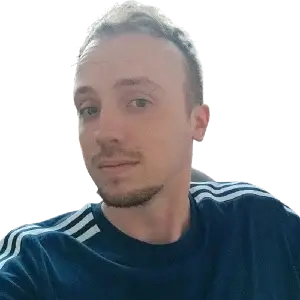
Daniel is an SEM Specialist with many years of experience and he has a lot of experience with proxies and web data collection.